How to take a screenshot on any Windows 10 computer
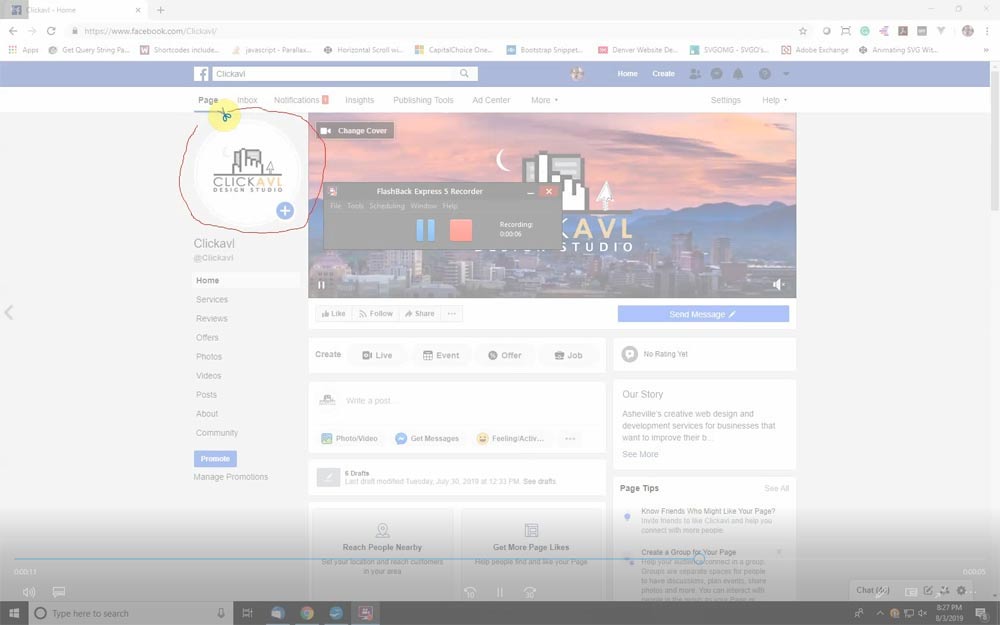
Need to take a screenshot of something on your Windows 10 computer?
Whether you want to take a screenshot of your entire screen or just a small section of it, Windows 10 offers several different ways, including one new method.
Different methods to take a screenshot on Windows 10
Pressing PrtScn. This copies the entire screen to your clipboard and then can be pasted into any program.
Pressing the Windows key + PrtScn. This saves your entire screen as an image to your “Pictures/Screenshots” folder.
Pressing the Windows key + Shift + S. This is the newest method that was released with the Windows 10 Creators Update.
See below video.
How to take a screenshot on Windows 10 with Snipping Tool
Start the Snipping Tool from the Start menu. Type “Snipping Tool.
See below video.
Snip & Sketch Installable Microsoft App
Also available is a Microsoft installable app Snip & Sketch (aka Screen Sketch) that features the ability to quickly annotate screenshots, photos and other images with your pen, touch, or mouse and save, paste or share with other apps.
